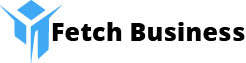If you use Instagram, you’ve probably posted a Story or two. Stories are fast, visual, and often gone in a flash—unless you know how to save them. Lately, more people want to keep their own Stories somewhere safe. Either for the memories or just in case they want to re-share them later on.
The good news? Saving your own Stories is pretty simple. You don’t need third-party apps or sketchy downloaders. Instagram has built-in options that work straight from your phone or computer.
Saving Instagram Stories on Your Phone
Nearly everyone scrolls Instagram from their phone, so let’s start there. Instagram’s mobile app is packed with options for saving Stories, and you might already have some of them turned on.
Using Automatic Save
If you’re all about keeping things hassle-free, the automatic save feature is for you. After posting a Story, Instagram can save it to your phone’s gallery or camera roll right away. You don’t have to remember to do it. Here’s how you set it up:
Open Instagram and head to your profile by tapping the bottom right icon. Once you’re on your profile, look for those three little lines in the top corner—tap them. Go into “Settings and privacy.”
Scroll until you see “Archiving and downloading.” On some phones, the option may be under “Privacy” and then “Story.”
Look for toggles labeled “Save story to camera roll/gallery” and “Save story to archive.” Flipping on the first toggle automatically saves every new story to your phone’s photos or gallery app. Turning on the second saves your stories to your private Instagram archive—a history of your posts nobody else sees.
If you’re always the type to forget, just leave these on. Later on, all your future Stories will show up in your phone’s photo albums and inside Instagram’s archive.
Using Manual Save
Maybe you don’t want every Story saved. That’s where the manual save option is handy. If you post something especially good or just changed your mind, you can save individual Stories while they’re still live.
When your Story is active, open it up—just tap your own profile image to view. At the bottom (or sometimes the top, depending on your phone), find three dots labeled “More.” Tap them.
A menu will pop up. Choose “Save” or sometimes the wording is “Save photo/video.” Instagram grabs that Story post and adds it to your phone’s camera roll.
If your Story is actually a series of photos or short videos, you can save those one by one, or there’s usually a “Save Story” option that grabs the whole group as a single video.
The beauty of manual save is you only keep what you really want. You don’t fill up your gallery with every random clip.
Saving Instagram Stories on Your PC or Desktop
Not everyone runs Instagram from their phone all the time. Sometimes it’s easier to use your laptop or desktop—a bigger screen just feels better when you’re sorting through a bunch of photos or videos.
Saving your active Stories through the web takes a few steps, but you don’t need any special software.
Step one: Log into Instagram.com with your username and password. Go to your profile page by clicking your picture on the top right. If you have an active story, you’ll see your “Your Story” icon at the top of the feed—click it.
For photos, right-click directly on the Story. Then select “Save image as…” Choose where you want it on your computer, click save, and you’re set.
For videos, things are a bit less smooth. The browser might not give you a “save video as” option right away. Some browsers let you right-click, but others don’t. If you’re stuck, and really need the video, some people use browser extensions or developer tools—but that’s a lot more complicated and, honestly, not always worth the time.
There are websites like StorySaver.io that are often mentioned, but for your own Stories, you don’t really need them. The built-in options work most of the time for photos. For videos, if things get tricky, just go back to your phone and use the archive method.
Quick Comparison: Phone vs. PC Methods
Sometimes it helps to get a side-by-side view. Here’s how the main tools stack up:
| Platform | Automatic Save | Manual Save |
|---|---|---|
| Phone (App) | Settings → Archive/Download toggles | Three dots → Save |
| PC/Desktop | Not available (manual only) | Right-click → Save as (photo/video) |
So, automatic save is only for phones. If you want the least effort and you’re on mobile, just flip on both archive and camera roll saving. Manual save gives you control anywhere—but it’s a few more taps or clicks.
Videos can be more awkward on a PC, but you can always switch back to mobile if you’re stuck.
Important Things to Know Before Saving
All of these methods are built to let you download your own Stories—stuff you’ve actually posted. Instagram won’t let you save other people’s Stories directly from the app because of privacy and copyright issues.
Trying to save someone else’s Story secretly is against Instagram’s rules, and can even get you in trouble. If you really want to keep a friend’s Story (maybe because you were both at the event), just ask—they can send it to you directly.
Another thing: if you didn’t turn on automatic saving or archiving the first time around, you might end up missing some Stories. That’s why it’s handy to check your settings ahead of time, especially before a trip or special event.
Archiving is like a “just in case” backup. Even if you delete the original photo or video from your phone, Stories in your Instagram Archive can still be saved later. Don’t forget to check this section if you ever lose a Story by mistake.
One common question: what about Reels? Instagram lets you download your Reel right before you post it, so watch for the “Download” option at that step. It saves straight to your camera roll, ready to edit or re-share.
And again, since there are plenty of third-party options out there—websites like Download Instagram Stories—stick to those only if you trust them and you’re trying to save public content or your own. For friends’ or strangers’ Stories, it’s better to ask permission if you need a copy.